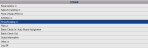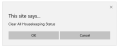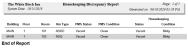Housekeeping Discrepancy Report
The Housekeeping Discrepancy Report is used if the condition of a room is not actually what it is expected/reported to be in your Skyware Systems interface. The Housekeeping Discrepancy Report command on the Housekeeping Menu take you to a screen showing the current Skyware (Reported) status and condition of all your rooms, and the Housekeeping status and condition.
These SHOULD be the same.
The reported fields are the status and condition of your rooms, as reported to Skyware. The HOUSEKEEPING fields are considered to be the ACTUAL status and condition of your rooms, and as such are changeable.
If the Housekeeping status or condition of a room is NOT AS REPORTED TO SKYWARE the change will generate an entry in the Discrepancy column (indicated by the word DISCREPANCY).
This report allows you to see if any of your room conditions are not as they should be, according to your Skyware interface, allowing you to quickly catch any discrepancies between what has been reported and the actual state of your rooms. For example, it may be the case that a room change occurred but was not entered into Skyware Systems when made, leading to a discrepancy in room conditions (a room thought to be clean is now dirty and will require Housekeeping).
 To access the Housekeeping Discrepancy Report:
To access the Housekeeping Discrepancy Report:
Select Housekeeping Discrepancy Report from the Housekeeping Menu.
Depending on your Skyware Systems set-up, you may or may not have a quick menu option for Housekeeping.
If you can, Select Housekeeping => from the Quick Menu on the left side of the screen, to open the Housekeeping Menu screen.
Or you can reach the Housekeeping Menu using the Full Menu.
Click the icon on the left for the Full menu.

This will display the Full menu in a tabular form, with four sections, Registration, Status, Cashier and Other.
From the Other Section, select Housekeeping =>.
The Housekeeping Menu screen will open when accessed.
The Housekeeping Menu has two sections, Housekeeping Menu 1 and Housekeeping Menu 2. Housekeeping Discrepancy Report is in Housekeeping Menu 2.
When accessed, the Housekeeping Discrepancy Report screen will open.
By default, ALL rooms will be shown. You can filter the list shown:
Select the Building: Choose one of the options from the drop-down menu. The default option is -ALL-.
And/Or Floor: If your Property has multiple floors, you can select one from the drop-down menu.
And/or Condition: You can choose to show only rooms which are of a particular condition (Dirty, Pick-Up, Clean or Inspected). This is based on the Skyware Systems reported condition, not Housekeeping.
Note: If you change any options, you will need to click the save icon when finished to display the desired rooms.
If there are no discrepancies, the Discrepancy column will be empty.
You can manually change any of the Housekeeping (HK) Status or Conditions of your rooms. Again, if you make a change, you will need to click save to display the difference. After changing a Status or a Condition, there will be the word "DISCREPANCY" displayed in the Discrepancy column.
If you want to return the Housekeeping Status or Conditions at any time, you can change them one at a time (remember to click save), or you can click the orange button Clear All Housekeeping Status to revert your Housekeeping statuses back to the default option of being the same as the Skyware reported statuses.
If you use the button, a pop-up screen will ask you if you are sure you want to do so. Click OK or cancel.
If there is a discrepancy between the reported status and/or condition of one of your rooms, and the Housekeeping (HK) status and/or condition, this will display in the Discrepancy column. If the Housekeeping status or condition of a room is NOT AS REPORTED TO SKYWARE the difference will generate an entry in the Discrepancy column (indicated by the word DISCREPANCY).
You can see on the Housekeeping Discrepancy Report screen at a glance if there are any discrepancies.
You can also print this report.
When the orange button Print Discrepancy Report is clicked, any rooms with a Discrepancy will be listed in the PDF for printing.
When the orange button Print All is clicked, ALL rooms with their Skyware reported (PMS) status and condition, AND their Housekeeping status and condition, will be listed in the PDF for printing. Any discrepancies will be in BOLD type on this Report.
Date Updated August 05, 2020
![]()